LinkedIn is a powerful professional networking platform that connects millions of professionals worldwide. While it’s a valuable tool for building your career, there may come a time when you need to block someone for various reasons, such as unwanted messages, harassment, or maintaining your privacy.
This comprehensive guide will walk you through the steps of blocking someone on LinkedIn learn more about it, ensuring you can use the platform safely and efficiently.
Why Block Someone on LinkedIn?
Before diving into the details of how to block someone on LinkedIn, it’s essential to understand why you might want to take this step. Blocking someone can be necessary for several reasons:
- Unwanted Messages: You may receive persistent or inappropriate messages from someone, making it uncomfortable to continue engaging with them.
- Harassment: In extreme cases, you might face harassment or bullying on LinkedIn. Blocking is a necessary action to protect yourself from such individuals.
- Privacy Concerns: If you want to maintain your online privacy or limit certain people’s access to your profile, blocking can help you achieve that.
- Professional Boundaries: Sometimes, it’s essential to maintain professional boundaries by blocking someone who may not be relevant to your career goals.
Now, let’s delve into the steps to block someone on LinkedIn.
Step 1: Log Into Your LinkedIn Account
To begin, you need to log into your LinkedIn account using your email address and password. If you’re not already logged in, visit www.linkedin.com and enter your credentials.
Step 2: Navigate to the Person’s Profile
Once you’ve logged in, navigate to the profile of the person you want to block. You can do this by using the search bar at the top of the LinkedIn homepage or by clicking on their name if you have received a message or notification from them.
Step 3: Access the “More” Button
On the person’s LinkedIn profile page, locate the “More” button, which is represented by three dots arranged vertically. This button is typically located to the right of their profile picture and name.
Step 4: Click on “Report/Block”
Clicking on the “More” button will open a dropdown menu. In this menu, you will find the “Report/Block” option. Click on it to proceed.
Step 5: Choose “Block”
Upon selecting “Report/Block,” LinkedIn will provide you with two options: “Report” and “Block.” Click on the “Block” option to initiate the blocking process.
Step 6: Confirm the Block
LinkedIn will ask you to confirm your decision to block the person. A dialog box will appear, prompting you to confirm your choice by clicking the “Block” button again. This step ensures that you are certain about your decision.
Step 7: You’re Done!
Once you confirm the block, LinkedIn will immediately block the person from your network. They will no longer be able to view your profile, send you messages, or connect with you. You have successfully blocked the individual, maintaining your online safety and privacy.
Additional Considerations
While the above steps outline the fundamental process of blocking someone on LinkedIn, there are a few more aspects to consider:
- Blocking vs. Disconnecting: Blocking is more severe than disconnecting. When you disconnect from someone, you remove them from your network, but they can still view your public profile. Blocking, on the other hand, completely restricts their access to your profile.
- Messaging: If you’ve exchanged messages with the person you block, the existing conversation will remain in your inbox. However, you won’t receive any new messages from them.
- Profile Visibility: When you block someone, they won’t be able to see your LinkedIn profile, and you won’t be able to see theirs. However, if they visit your profile while logged out or from a different account, they may still see some of your public information.
- Unblocking: If you later decide to unblock someone, you can do so by going to your “Settings & Privacy” on LinkedIn and selecting “Blocking and hiding” from the left sidebar. There, you can manage your blocked contacts and unblock them if needed.
- Privacy Settings: To further protect your privacy, review your LinkedIn privacy settings. You can control who can send you invitations, messages, and more. Adjust these settings to align with your preferences.
Conclusion
Blocking someone on LinkedIn is a straightforward process that ensures your online safety and maintains your professional boundaries. Whether you’re dealing with unwanted messages, harassment, or privacy concerns, understanding how to block someone is an essential skill for any LinkedIn user.
Remember that LinkedIn is a platform designed to help professionals connect and network, so use the block feature judiciously and in accordance with the platform’s guidelines. By following the steps outlined in this comprehensive guide, you can confidently navigate LinkedIn while keeping unwanted connections at bay, allowing you to focus on building meaningful professional relationships.
1. FAQ: How do I reset my password on most online platforms?
Answer: To reset your password on most online platforms, visit the login page and look for the “Forgot Password” or “Reset Password” link. Click on it, and you’ll typically be prompted to enter your email address. Afterwards, check your email for a password reset link or code, follow the provided instructions, and create a new password.
2. FAQ: What is the difference between a debit card and a credit card?
Answer: Debit cards are linked to your bank account and allow you to spend money you already have. Credit cards, on the other hand, provide a line of credit, allowing you to borrow money up to a certain limit and pay it back with interest over time. Debit cards use your own funds, while credit cards involve borrowing.
3. FAQ: How can I improve my Wi-Fi signal at home?
Answer: To improve your Wi-Fi signal, consider these steps:
- Place your router in a central location.
- Reduce interference from other devices.
- Upgrade to a modern router with better range.
- Use Wi-Fi extenders or mesh systems for larger homes.
- Ensure your router firmware is up to date.
- Password protects your Wi-Fi network to prevent unauthorized access.
4. FAQ: What is the difference between a CV and a resume?
Answer: A CV (Curriculum Vitae) and a resume are both documents used in job applications, but they serve different purposes. A CV is typically longer and more detailed, often used for academic or research positions. A resume is shorter and tailored to a specific job, highlighting relevant skills and experience.
5. FAQ: How can I protect my computer from malware and viruses?
Answer: To protect your computer from malware and viruses:
- Install reputable antivirus software.
- Keep your operating system and software up to date.
- Be cautious of email attachments and links from unknown sources.
- Avoid downloading software from untrustworthy websites.
- Use a firewall to monitor incoming and outgoing traffic.
- Regularly back up your important data.
6. FAQ: What are the benefits of regular exercise?
Answer: Regular exercise offers numerous benefits, including:
- Improved physical health, such as better cardiovascular health and weight management.
- Enhanced mental health with reduced stress and anxiety.
- Increased energy levels and stamina.
- Better sleep quality.
- Stronger muscles and bones.
- Lower risk of chronic diseases like diabetes and heart disease.
- Boosted mood and a sense of well-being.