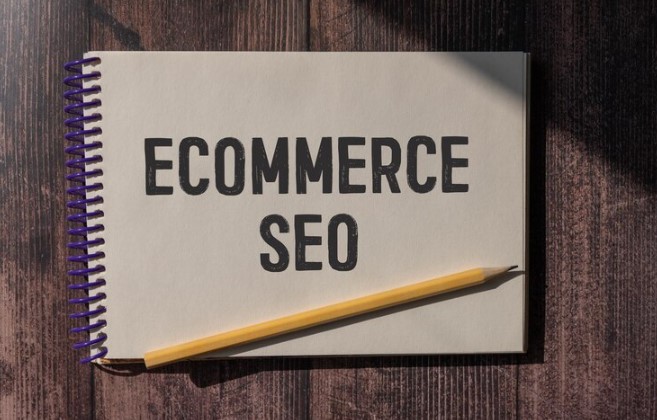Menus are one of the most critical elements of any website, providing easy navigation for your visitors and improving the overall user experience. Joomla, being a powerful Content Management System (CMS), offers an intuitive and flexible menu management system. Whether you’re a beginner or a seasoned Joomla user, knowing how to effectively manage and customize your menus can make a significant difference in your website’s structure and usability.
In this guide, we’ll walk you through the basics of Joomla menu management, explain key concepts, and provide actionable tips to help you create and manage menus with ease.
Why Menus Matter in Joomla
Menus are essential to the organization and accessibility of your Joomla site. They serve as the primary navigation tool, guiding visitors to the content and sections they are looking for. Here are some of the reasons why menus matter:
- User Experience (UX): A well-organized menu makes it easy for visitors to find information quickly, improving the user experience and reducing bounce rates.
- SEO Benefits: Properly structured menus with keyword-rich categories help search engines index your content more effectively.
- Content Organization: Menus help you organize your content into logical sections, improving the overall structure of your site.
Now that you understand why menus are essential, let’s dive into the process of managing them effectively in Joomla.
1. Understanding the Joomla Menu System
Before we jump into how to manage menus, let’s first take a look at the basic components of Joomla’s menu system.
Key Components of Joomla Menus
- Menu Items: Menu items are individual links that point to various parts of your website, such as articles, categories, or external URLs.
- Menu Modules: Menu modules are the components that display your menu on the frontend of your website. They are usually placed in specific module positions (e.g., header, sidebar, footer).
- Menu Types: Joomla allows you to create different menu types, such as main menus, footer menus, or submenus for specific categories or sections of your website.
2. How to Create a Menu in Joomla
Creating a menu in Joomla is a straightforward process, and it’s essential for structuring your website’s navigation. Here’s how you can create a new menu:
Steps to Create a New Menu in Joomla
- Log in to Your Joomla Admin Panel: Access your Joomla admin area by visiting www.yoursite.com/administrator and logging in with your credentials.
- Navigate to Menu Manager: Go to Menus in the top menu bar and click Manage.
- Create a New Menu:
- Click on New to create a new menu.
- Provide a name for your menu (e.g., “Main Menu”).
- Select a menu type (e.g., “Main Menu,” “Footer Menu”).
- Save Your Menu: Click Save & Close to finalize the menu creation.
3. Adding Menu Items to Your Joomla Menu
Once you’ve created a menu, you can add individual items that point to specific content on your site. For example, a menu item could link to an article, a category, or a contact form.
Steps to Add Menu Items
- Go to the Menu: From the Menus > Main Menu (or the menu you created), click on Add New Menu Item.
- Choose a Menu Item Type: Joomla offers several menu item types, including:
- Article: Links to a specific article.
- Category Blog: Links to a category and displays a blog-style list of articles.
- External URL: Links to an external website.
- Contact: Links to a contact form.
- Single Article: Links to a single article on your site.
- Configure the Menu Item:
- Enter the Menu Title (the name that will appear in the menu).
- Select the Menu Item Type (e.g., “Article”).
- If applicable, select the Article or content to link to.
- Save the Menu Item: Click Save & Close once you’re satisfied with the setup.
4. Organizing Menus and Submenus
Joomla allows you to create submenus, making it easy to organize your content into categories. This is especially useful for larger websites with a lot of content. A submenu is a menu item that has its own items nested underneath it.
Steps to Create a Submenu Item
- Go to the Parent Menu: Open the menu where you want to add the submenu.
- Add a New Menu Item: Click Add New Menu Item.
- Set a Parent Item: Under the Parent option, choose the menu item under which you want to add the submenu. This will make the new item a child of the selected parent.
- Configure and Save: Set the details for your submenu and save it.
5. Customizing Menu Appearance in Joomla
Joomla allows you to customize how menus are displayed on the frontend using menu modules. These modules control the appearance and positioning of your menus.
Steps to Customize Menu Appearance
- Go to Extensions > Modules: Navigate to Extensions > Modules in your Joomla admin area.
- Find the Menu Module: Locate the menu module associated with the menu you want to customize (e.g., “Main Menu”).
- Select the Module: Click on the module to open its settings.
- Choose Module Position: Under the Module tab, select the module position where you want the menu to appear (e.g., “position-7” for a sidebar).
- Style and Customize: Use the Menu Style options to choose from different styles (e.g., Horizontal, Vertical) and customize the appearance to match your site’s design.
- Save and Close: Once you’re happy with the customization, click Save & Close.
Quote:
“Menus are not just for navigation—they help shape the user’s experience. Customizing your menu layout and style is a key step in making your Joomla site truly stand out.” – Emily Hart, Web Designer
6. Menu Access Control in Joomla
Joomla offers a powerful access control system that allows you to restrict menu items based on user groups. This is particularly useful for membership sites or sites with private sections.
Steps to Control Access to Menu Items
- Go to Menu Manager: Open the menu you want to adjust.
- Edit a Menu Item: Click on the menu item to which you want to apply access control.
- Access Tab: Go to the Access tab and select the user group that can access the menu item (e.g., “Registered” for logged-in users).
- Save and Close: Click Save & Close to apply the access restrictions.
7. Using Joomla’s Built-in Menu Options for Advanced Customization
Joomla has several advanced menu options that allow you to control things like menu item aliases, linking behaviors, and even SEO settings for your menus.
SEO Settings for Menu Items
- Go to the Menu Item: Open the menu item you wish to edit.
- Set SEO-Friendly Aliases: In the Menu Item Details tab, set a friendly alias that reflects the content or keywords (e.g., “best-joomla-tips”).
- SEO Description: You can also add a meta description for each menu item, which helps with SEO by providing search engines with more relevant information.
- Enable SEF URLs: Make sure the Search Engine Friendly URLs option is enabled in your Joomla Global Configuration to create cleaner URLs for your menu items.
Quote:
“Joomla provides several options that let you fine-tune your menus for better user experience and SEO. It’s worth investing time in these settings for better results.” – Martin Gifford, SEO Consultant
8. Best Practices for Menu Management in Joomla
Managing menus in Joomla can be a breeze with the right approach. Here are some best practices to keep in mind:
- Plan Your Menu Structure: Before creating your menu, plan your site’s structure. Think about the categories and content that will make the most sense for your users.
- Keep Menus Simple: Avoid overwhelming your visitors with too many menu items. Keep it simple and user-friendly.
- Use Descriptive Menu Titles: Use clear, descriptive titles for your menu items to help users and search engines understand what each item represents.
- Regularly Update Menus: As your content grows, update your menus to ensure they are always relevant and easy to navigate.
Conclusion
Managing menus in Joomla is a powerful way to improve your website’s navigation and user experience. Whether you’re creating simple menus or complex hierarchical structures, Joomla’s flexible menu management system gives you the tools you need to organize and display content effectively.
By following the steps outlined in this guide and implementing best practices, you’ll be able to create user-friendly menus that help visitors find what they need quickly and easily. With your Joomla site’s menus in top shape, you’ll ensure a smoother browsing experience for your users, which ultimately leads to a more successful website.