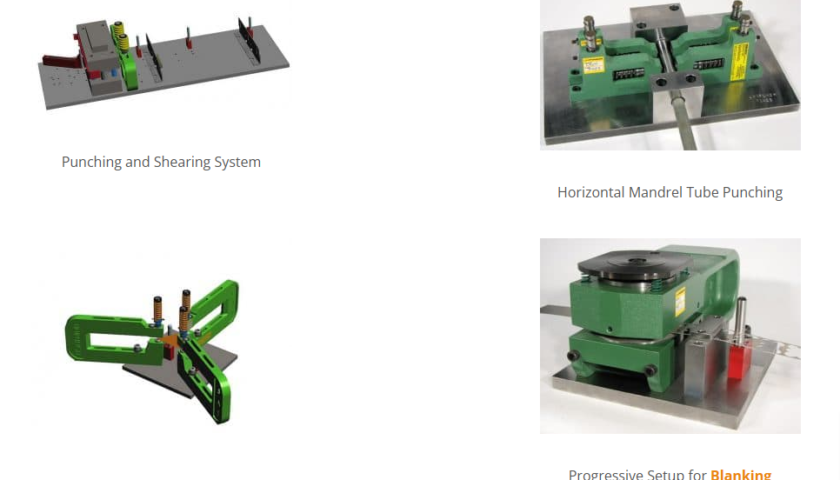Writing Your First Selenium WebDriver Test Script: A Practical Guide for Java, Python, and C#
Introduction
In the realm of software development, automation testing has become indispensable for ensuring the efficiency and reliability of applications. Selenium WebDriver, a powerful tool, is widely used in conjunction with programming languages such as Java, Python, and C#. This guide provides a step-by-step approach to writing your first Selenium WebDriver test script in each of these languages, with a focus on Automation Testing with cucumber framework.
Prerequisites
Before we delve into writing the test scripts, make sure you have the following prerequisites installed on your machine:
- Java Development Kit (JDK): Install JDK from the official Oracle website for Java development.
- Python Installed: Download Python from the official Python website for Python development.
- .NET Core SDK: Install .NET Core SDK from the .NET website for C# development.
- Selenium WebDriver: Install the Selenium WebDriver package for the respective language using package managers like Maven for Java, pip for Python, and NuGet for C#.
Writing Your First Selenium WebDriver Test Script in Java
Step 1: Set Up a Java Project
Create a new Java project using your preferred Integrated Development Environment (IDE) such as Eclipse or IntelliJ.
Step 2: Add Selenium Dependencies
In your project, add the Selenium dependencies using Maven:
xml
Copy code
<dependencies>
<dependency>
<groupId>org.seleniumhq.selenium</groupId>
<artifactId>selenium-java</artifactId>
<version>3.141.59</version>
</dependency>
</dependencies>
Step 3: Write the Test Script
Create a new Java class and write your first Selenium WebDriver test script:
java
Copy code
import org.openqa.selenium.WebDriver;
import org.openqa.selenium.chrome.ChromeDriver;
public class FirstSeleniumTest {
public static void main(String[] args) {
// Set the path to the ChromeDriver executable
System.setProperty(“webdriver.chrome.driver”, “path/to/chromedriver”);
// Create a new instance of the Chrome driver
WebDriver driver = new ChromeDriver();
// Navigate to the website
driver.get(“https://www.example.com”);
// Perform actions or assertions as needed
// Close the browser window
driver.quit();
}
}
Writing Your First Selenium WebDriver Test Script in Python
Step 1: Set Up a Python Project
Create a new Python project using your preferred code editor.
Step 2: Install Selenium
Install the Selenium WebDriver package for Python using pip:
bash
Copy code
pip install selenium
Step 3: Write the Test Script
Write your first Selenium WebDriver test script in Python:
python
Copy code
from selenium import webdriver
# Create a new instance of the Chrome driver
driver = webdriver.Chrome()
# Navigate to the website
driver.get(“https://www.example.com”)
# Perform actions or assertions as needed
# Close the browser window
driver.quit()
Writing Your First Selenium WebDriver Test Script in C#
Step 1: Set Up a C# Project
Create a new C# project using Visual Studio or your preferred C# development environment.
Step 2: Install Selenium WebDriver
Install the Selenium.WebDriver NuGet package for your C# project.
Step 3: Write the Test Script
Write your first Selenium WebDriver test script in C#:
csharp
Copy code
using OpenQA.Selenium;
using OpenQA.Selenium.Chrome;
class Program
{
static void Main()
{
// Create a new instance of the Chrome driver
IWebDriver driver = new ChromeDriver();
// Navigate to the website
driver.Navigate().GoToUrl(“https://www.example.com”);
// Perform actions or assertions as needed
// Close the browser window
driver.Quit();
}
}
Automation testing has become a cornerstone in the software development lifecycle, ensuring the reliability and efficiency of web applications. Selenium WebDriver, a powerful automation tool, coupled with the versatility of Python, has gained immense popularity in the testing community. In this guide, we will delve into the intricate details of handling different web elements using Selenium WebDriver, with a specific focus on automation testing with Python.
Introduction to Selenium WebDriver
Before we dive into handling web elements, let’s revisit the basics of Selenium WebDriver. Selenium WebDriver is an open-source tool that provides a powerful interface for automating web applications. It allows testers to interact with web browsers, simulate user actions, and validate expected outcomes.
Why Selenium WebDriver?
- Cross-browser Compatibility: Selenium WebDriver supports multiple browsers like Chrome, Firefox, Safari, and Edge, ensuring cross-browser compatibility.
- Multi-language Support: It is not limited to a specific programming language, making it versatile. Python, Java, C#, and Ruby are among the supported languages.
- Large Community: Selenium has a vast and active community, providing ample resources, tutorials, and support for users.
The Importance of Handling Web Elements
Web applications consist of various elements like buttons, textboxes, checkboxes, and dropdowns. Effectively handling these elements is crucial for creating robust and reliable automation scripts. Selenium WebDriver provides a set of methods to locate, interact with, and manipulate different types of web elements.
Locating Web Elements with Selenium WebDriver
To interact with a web element, Selenium needs to locate it first. Selenium provides several mechanisms to locate elements on a web page, such as:
- ID: Finding elements by their unique ID attribute.
- Name: Locating elements based on the “name” attribute.
- Class Name: Identifying elements by their CSS class.
- Tag Name: Selecting elements based on their HTML tag.
- Link Text and Partial Link Text: Finding hyperlinks by their visible text.
- XPath: Using XPath expressions to locate elements.
- CSS Selectors: Locating elements using CSS selectors.
Conclusion
Congratulations! You’ve successfully written your first Selenium WebDriver test script in Java, Python, and C#. As you explore automation testing with Python and Selenium, remember that practice and hands-on experience are crucial for mastering these skills. Whether you’re a Java enthusiast, Python aficionado, or a C# pro, python with selenium course provides a versatile solution for Automation Testing with Python in your preferred language.
FAQs
- Can I use Selenium WebDriver with other programming languages besides Java, Python, and C#?
- Yes, Selenium WebDriver supports multiple programming languages, including Ruby, JavaScript, and more.
- Do I need extensive programming knowledge to start with Selenium and Python for automation testing?
- While basic programming knowledge is beneficial, Selenium with Python is beginner-friendly, allowing gradual skill development.
- Can I use Selenium WebDriver for mobile application testing?
- Selenium WebDriver is primarily designed for web applications. For mobile testing, consider using Appium, a separate tool that extends Selenium’s capabilities to mobile platforms.
- Are there any recommended online courses for learning Selenium with Python?
- Yes, there are various online platforms offering Selenium with Python courses. Look for courses with positive reviews and comprehensive content.
- How can I troubleshoot common issues when writing Selenium scripts in Python?
- Utilize Selenium’s documentation, community forums, and online resources for troubleshooting. Regularly updating browser drivers and the Selenium library can also resolve compatibility issues.