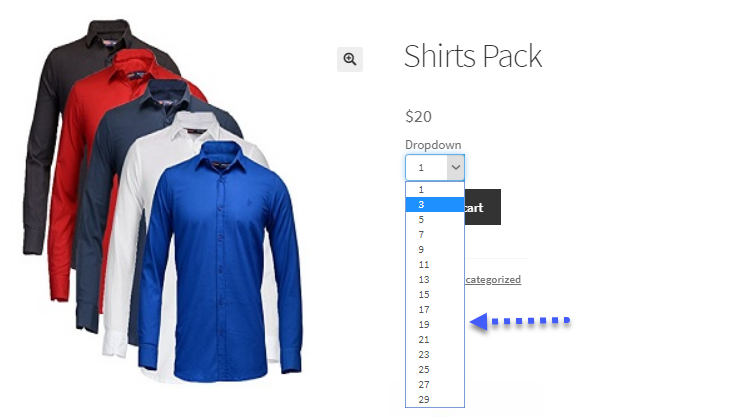When running an online store with WooCommerce, one of the most important aspects of your business is ensuring that customers make purchases according to your preferred conditions. These conditions may include setting limits on the quantity of a product that can be purchased. For example, you might want to encourage customers to buy in bulk or impose restrictions on certain products to prevent over-purchasing. This is where WooCommerce min max quantities come into play.
In this article, we’ll explore how to set up flexible min-max quantity rules for variable products in WooCommerce. We’ll cover how these rules can benefit your store, why WooCommerce minimum order quantity is important, and step-by-step guidance on configuring these features in your WooCommerce store. Whether you’re looking to manage your stock, increase your average order value, or prevent low-value orders, setting up these rules can significantly improve your WooCommerce store’s efficiency.
Understanding WooCommerce Min-Max Quantity Rules
WooCommerce min max quantities allow store owners to set minimum and maximum quantities for products or categories. These rules ensure that customers can only purchase a set amount of a product per order, preventing under-ordering or over-ordering.
For variable products, such as those with different sizes, colors, or other attributes, WooCommerce min max quantities can be applied to individual product variations. This allows for greater flexibility in controlling the purchase flow of your store’s offerings.
For example, you may want to set a rule that requires customers to buy at least 3 units of a particular size of a product or limit the total quantity of a variable product to a maximum of 10. These rules help manage inventory and sales, ensuring that customers adhere to your purchasing terms.
Why Should You Use Min-Max Quantity Rules?
There are several reasons why you should consider using WooCommerce min max quantities for your products, especially for variable ones:
- Increased Sales: By setting a WooCommerce minimum order quantity, you can encourage customers to buy more, which can help increase your average order value. This can be particularly useful for wholesale stores or bulk products.
- Stock Management: For stores that sell limited stock or have certain stock levels they want to manage, min-max rules help control how much of a product can be purchased at once, ensuring that you do not run out of stock too quickly or have too many units left.
- Better Customer Experience: By providing clear guidelines on purchase limits, customers can shop with more confidence. These rules help set expectations and prevent frustration during checkout.
- Promotions and Discounts: Min-max rules can also be used to tie promotions or discounts to bulk purchases. For instance, you might offer a discount if a customer buys a certain quantity of a product, encouraging higher-volume purchases.
- Preventing Abuse: Setting a WooCommerce minimum order quantity helps prevent customers from placing orders that don’t meet your store’s requirements, saving you time and administrative effort.
How to Set Up Flexible Min-Max Quantity Rules for Variable Products in WooCommerce
Creating WooCommerce min max quantities rules for variable products may seem complex, but with the right tools and configuration, it can be a smooth process. The following step-by-step guide will help you set up min-max quantity rules on your WooCommerce store.
Step 1: Install and Activate a Min-Max Quantity Plugin
To enable the functionality of min-max quantity rules, you’ll need to install a plugin designed for this purpose. One of the most popular plugins for this task is the WooCommerce Min/Max Quantities plugin. This plugin allows you to set flexible quantity rules for products, categories, and even for variable products.
Here’s how to install it:
- From your WordPress admin dashboard, go to Plugins > Add New.
- Search for WooCommerce Min/Max Quantities.
- Click Install Now and then activate the plugin.
Once activated, you’ll have access to the settings necessary to configure the min-max rules for your products.
Step 2: Configuring the Min-Max Quantity for a Variable Product
Once you have installed the plugin, it’s time to configure the min-max quantity rules for your products. Here’s how you can do it for variable products:
- Go to Products > All Products and select the product you want to edit.
- Scroll down to the Product data section and select the Min/Max Quantities tab.
- Enable the Min/Max Quantities option by checking the box.
- For Min Quantity, input the minimum quantity required per order. For example, you might set a minimum of 2 items per order.
- For Max Quantity, input the maximum quantity allowed per order. This is useful if you want to restrict purchases for high-demand items, for example, limiting each customer to a maximum of 10 units.
Step 3: Applying the Rules to Specific Variations
For variable products, you can set different min-max quantity rules for each variation. Here’s how to do that:
- Under the Variations tab in the Product data section, select the variation you want to apply the rules to.
- Scroll down to find the Min Quantity and Max Quantity fields.
- Set different min-max quantities for each variation. For example, you might allow more of one variation to be purchased, but limit another variation to a smaller quantity due to stock levels.
Step 4: Configuring the WooCommerce Minimum Order Quantity for the Entire Cart
In addition to setting min-max quantity rules for individual products and variations, you may also want to apply a WooCommerce minimum order quantity rule for the entire cart. This can ensure that customers purchase a certain number of items or spend a certain amount before they can check out.
To set this up:
- Go to WooCommerce > Settings and click on the Products tab.
- Click on Min/Max Quantities.
- Enable the Minimum Order Quantity option and set the minimum quantity required for the entire cart.
This ensures that customers can only proceed to checkout if they meet the minimum order quantity requirement, which is useful for larger orders, especially in bulk-selling stores.
Step 5: Save Your Settings
After configuring all the min-max quantity rules for your products, variations, and cart, be sure to save your changes. Test the settings by adding items to your cart to ensure that the rules are being applied correctly and that customers cannot proceed with orders that don’t meet the specified quantity limits.
Best Practices for Using Min-Max Quantity Rules
Setting up flexible min-max quantity rules is just the beginning. To get the most out of these features, here are some best practices to keep in mind:
- Clear Communication: Ensure that customers are aware of any quantity restrictions before they attempt to checkout. Display the minimum order quantity and maximum order quantity clearly on product pages or in the shopping cart.
- Flexible Rules: Be flexible with your rules, especially during promotional periods or sales. You may want to adjust minimum or maximum quantities to encourage customers to buy more or to promote certain products.
- Test Your Settings: Regularly test your settings to make sure that the min-max quantity rules are working as expected. This will help prevent any disruptions in your sales flow.
- Integrate with Discounts: Consider integrating min-max quantity rules with discount offers. Offering discounts for bulk purchases encourages customers to buy more while adhering to your quantity requirements.
Check out the useful insight about the Customize my Account page to enhance your store’s shopping experience!
FAQs
1. What are WooCommerce Min Max Quantities?
WooCommerce min max quantities are rules that allow store owners to set a minimum and/or maximum quantity for products in WooCommerce, preventing customers from purchasing too few or too many items.
2. Can I Set Min-Max Quantities for Variable Products?
Yes, you can set min-max quantities for individual product variations in WooCommerce. This allows you to apply different rules to different sizes, colors, or other attributes of a variable product.
3. How Can I Set a WooCommerce Minimum Order Quantity?
To set a WooCommerce minimum order quantity, go to the Min/Max Quantities section in your WooCommerce settings and input the minimum number of items or the total order amount that customers must purchase to check out.
4. How Do Min-Max Quantity Rules Help Manage Inventory?
Min-max quantity rules help control the number of products a customer can buy at once. This helps prevent stock from running out too quickly and can encourage larger purchases, making inventory management more predictable.
5. Can I Use Min-Max Quantity Rules for Specific Product Categories?
Yes, you can apply min-max quantity rules to entire product categories, as well as individual products. This helps you enforce purchasing limits across similar types of products in your store.
Conclusion
Using WooCommerce min max quantities and WooCommerce minimum order quantity rules is an effective way to manage your inventory, encourage bulk buying, and prevent low-value orders. By setting these rules, you can control how much customers buy and ensure that your store runs smoothly. Whether you’re selling physical products, digital goods, or wholesale items, these features can significantly enhance the user experience and improve your store’s efficiency.
At Extendons, we understand the importance of having full control over your store’s inventory and sales. By implementing flexible min-max quantity rules, you can optimize your WooCommerce store for better sales and smoother transactions.