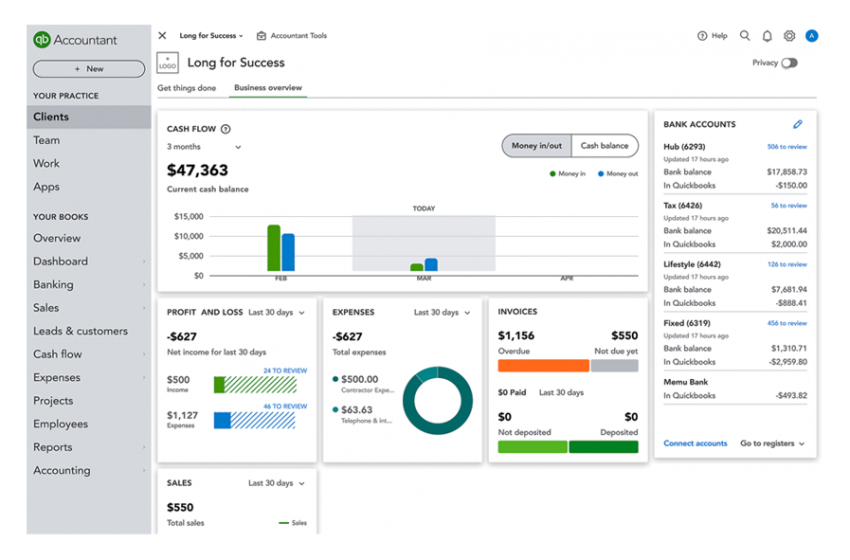Managing payroll efficiently is critical for any business, and QuickBooks 2025 offers a robust solution designed to simplify the entire process. With its user-friendly interface, automation features, and integration capabilities, QuickBooks 2025 ensures that payroll is accurate, compliant, and timely. This comprehensive guide will walk you through using QuickBooks 2025 for payroll management, from setting up your payroll system to running and reviewing reports.
Setting Up Payroll in QuickBooks 2025
The first step to using QuickBooks 2025 for payroll is to configure your payroll system. Proper setup ensures that you meet compliance requirements and avoid errors.
1. Activate Payroll Services Begin by subscribing to a QuickBooks payroll plan. Options typically include Basic, Enhanced, and Full-Service Payroll. Choose the plan that best suits your business size and needs. Once you’ve subscribed, activate the payroll feature in QuickBooks 2025.
2. Add Business and Tax Information Navigate to the Payroll Settings section and provide the following details:
- Federal Employer Identification Number (EIN)
- State tax information
- Business banking details for direct deposit
- Pay schedule preferences This information ensures accurate tax calculations and timely payment processing.
3. Add Employees In the Employee Center, click “Add Employee” to input employee details. Include the following:
- Name and contact information
- Job title and department
- Pay rate and pay type (hourly or salaried)
- Tax filing status and allowances (W-4 details)
- Benefits or deductions, such as health insurance or retirement contributions
4. Set Up Payroll Items Customize payroll items like earnings, deductions, and company contributions. These include overtime rates, bonuses, and reimbursement categories. This step ensures that all pay components are tracked correctly.
Running Payroll
Once setup is complete, you’re ready to process payroll. QuickBooks 2025 simplifies this process with step-by-step guidance.
1. Enter Work Hours and Adjustments If you have hourly employees, input their work hours in the Timesheet section. QuickBooks also allows integration with time-tracking apps to automate this step. For salaried employees, QuickBooks automatically calculates the fixed pay amount.
2. Review Payroll Summary Before running payroll, review the Payroll Summary page. This overview displays each employee’s gross pay, deductions, taxes, and net pay. Ensure all entries are accurate and make any necessary adjustments.
3. Submit Payroll After verifying the summary, click “Submit Payroll.” If you’ve enabled direct deposit, QuickBooks will transfer employee payments to their accounts. For check payments, print paychecks directly from QuickBooks.
4. File Payroll Taxes QuickBooks 2025 automatically calculates federal, state, and local payroll taxes. Depending on your payroll plan, you can file these taxes electronically and generate the necessary forms, such as W-2s and 1099s, directly from the platform.
Automating Payroll
Automation is one of the standout features of QuickBooks 2025. By setting up recurring payroll schedules and enabling automatic tax filing, you can save significant time and reduce the risk of errors.
1. Schedule Recurring Payroll If your employees have consistent pay schedules, automate payroll runs by setting up recurring schedules. QuickBooks will process payroll based on the pre-configured settings without requiring manual intervention.
2. Enable Automatic Tax Payments In the Payroll Settings menu, opt for automatic tax payments. This feature ensures that tax payments and filings are completed on time, reducing the risk of penalties.
3. Sync with Time-Tracking Tools Integrate QuickBooks with time-tracking apps like TSheets to automatically import employee work hours. This integration eliminates manual data entry and improves accuracy.
Managing Payroll Taxes
QuickBooks 2025 makes payroll tax management seamless by automating calculations and providing tools to ensure compliance.
1. Tax Calculations QuickBooks automatically calculates federal, state, and local payroll taxes based on the information you provided during setup. It also accounts for changes in tax rates or regulations.
2. Filing and Payments Use QuickBooks to e-file tax forms and make electronic payments. The system provides reminders for upcoming deadlines and generates forms like 940, 941, and state-specific filings.
3. End-of-Year Tax Reporting At the end of the year, QuickBooks helps you prepare and distribute W-2 forms to employees and 1099 forms to contractors. This ensures compliance with IRS requirements and makes tax season stress-free.
Generating Payroll Reports
QuickBooks 2025 offers a variety of payroll reports to help you track expenses, monitor compliance, and gain insights into your workforce.
1. Payroll Summary Report This report provides a high-level overview of payroll expenses, including gross pay, taxes, and deductions for a specific period. It’s useful for reconciling accounts and monitoring overall payroll costs.
2. Employee Earnings Report The Employee Earnings Report breaks down each employee’s pay, including regular wages, overtime, bonuses, and deductions. Use this report to verify employee earnings or resolve disputes.
3. Tax Liability Report This report shows your total payroll tax liabilities, helping you plan for upcoming payments. It includes federal, state, and local tax obligations.
4. Time Activities Report If you use time-tracking tools, the Time Activities Report summarizes employee work hours. This report is particularly helpful for project-based businesses or tracking billable hours.
Troubleshooting Common Payroll Issues
Despite its user-friendly design, you may encounter occasional challenges with QuickBooks payroll. Here are some common issues and solutions.
1. Incorrect Tax Calculations Ensure that all employee and business tax details are accurate. If the issue persists, verify that QuickBooks is updated to the latest version, as updates often include tax rate adjustments.
2. Direct Deposit Delays Check your payroll submission timeline. Direct deposit requires submission at least two business days before payday. Confirm that your bank account details are correct to avoid delays.
3. Missing Employee Records If an employee’s information is missing, ensure they were added correctly during setup. Use the Employee Center to review and update details as needed.
4. Filing Errors If QuickBooks flags errors during tax filing, review the error message for specific details. Common issues include incorrect EINs or mismatched tax jurisdictions.
Best Practices for Payroll Management
To get the most out of QuickBooks 2025, follow these best practices:
1. Maintain Accurate Records Ensure that all employee details, pay rates, and tax information are up to date. Regularly review payroll items and settings to avoid discrepancies.
2. Reconcile Payroll Accounts Reconcile your payroll accounts monthly to ensure that QuickBooks’ records match your bank statements. This practice helps identify and resolve discrepancies early.
3. Stay Informed on Compliance Keep track of federal and state labor laws, as well as tax regulation changes. QuickBooks updates its system regularly, but staying informed helps you catch any anomalies.
4. Provide Employee Access Use QuickBooks’ employee portal to grant employees access to their pay stubs and tax forms. This reduces administrative tasks and enhances transparency.
Conclusion
QuickBooks 2025 is a powerful tool for managing payroll efficiently and accurately. By leveraging its features, such as automation, tax filing, and reporting, you can streamline payroll processes and focus on growing your business. Proper setup, consistent use of automation, and adherence to best practices ensure that payroll management remains a hassle-free task. With QuickBooks 2025, you can confidently manage your workforce and maintain compliance with minimal effort